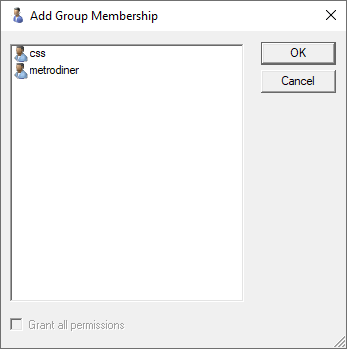User Group
In a domain, users can be assigned to a user group. The purpose of group is to help set directory permissions. When a group's directory permission rule is set, its members share the same rule. For more details about configuration of directory permissions, see Dir Access.
List of Groups
Expand the Groups node to view all the existing groups of the domain. The groups will also be displayed in the Group List tab of the Configuration Panel window. You can add a group by using the Groups node's context menu or by clicking the New button in the Group List tab.
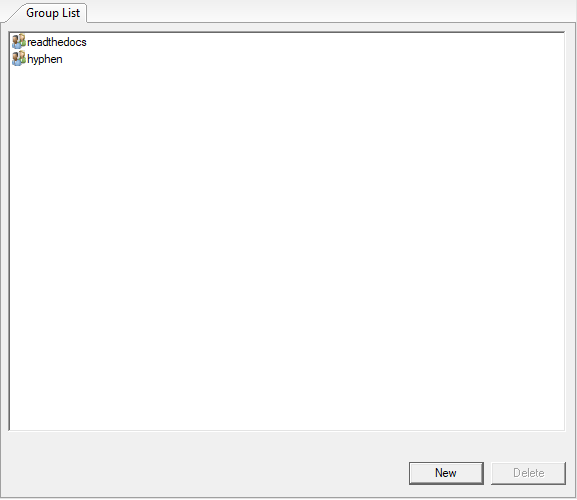
Add a New Group
To add a new group, right-click the Groups node in the service tree and select New Group, or click the Create a new group toolbar button when a domain is selected. The Add Group dialog will appear.
Enter a unique name (within the domain) for the new group and click OK to add it to the domain.
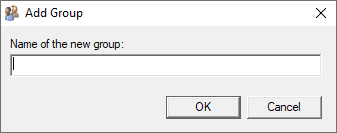
Delete a Group
Right-click a group and choose Delete Group to delete it.
Rename a Group
In the Group List tab, right-click a group and choose Rename Group to rename it.
Add User Members to a Group
Select a group in the Service Directory tree, a General tab will show on the Configuration Panel. The tab shows a list box that contains member users of the group. Click the Add button on the right, and the Add Group Membership dialog will appear, which contains all the users of the domain, excluding those that are already members of the group. Select one or more users (by holding down the CTRL key when clicking) to add to the group. Finally, click Apply to save the change.
You can also drag a user in the Service Directory and drop it on a group. A dialog will be displayed asking for user confirmation: "Do you want to add user xxx to group yyy". Click Yes to add the user to the group.