Schedule Transfer of a Group of Files
Using Task Scheduler to schedule the transfer of a group of files is similar to scheduling the current queue in the GUI program, except that the latter is for a one-time job only, and with the former, you can schedule a repeated job.
Following are the steps to schedule the transfer of a group of files (session task) with TurboFTP's Task Scheduler.
1. Create a Session File
Make a session file containing all the files you want to download or send. Suppose you save it as c:\Download\archive.tbx. You need to log on to the FTP server to create it by dragging and dropping files to the queue window (window at the bottom) and saving it. Make sure to store the FTP site's profile in the FTP Site Address Book so that TurboFTP can get the correct user name and password for login. For more information on how to create a session file, click here.
2. Make Necessary Transfer Settings
You can configure TurboFTP to only download or upload newer files. Suppose you have a batch of files to download from a server regularly, you only want to download those modified since the last download. You can select [Options|Advanced Con't|Only download newer files] or [Files|Only download newer files] in [Advanced Site Settings] of the individual site.
( Note that [Advanced Site Settings] are site-specific, while settings in [Options] have a global effect. A gray-checked option in [Advanced Site Settings] indicates the setting of the same name in [Options] would be used, which is the default setting for options configurable globally and individually for a site. )
To disable any overwrite prompt in the course of transfer, disable [Options|Confirmation|Confirm upload/download overwrite].
3. Create a Session Schedule Task
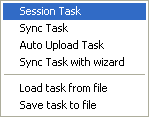
Open Task Scheduler, click on Add, and choose Session Task. A settings page will appear. Specify your preferred launch time and task repetition options. When finished, click OK to save the task. A session file stores the contents of the transfer queue and contains a list of files to transfer. Note that a queue entry can use a wildcard mask, functioning like the MGET and MPUT command in DOS FTP.
For information on configuring when and how often to run the task, see topic Schedule Task Settings.